Traffic. Besides sales, it's the thing we crave as shop owners. We live to track it, measure it, and chop it up into little tiny pieces to scrutinize it.
With Etsy, you have two main options in measuring your item's traffic:
- Item views on the Etsy item page.
- Pageviews through Google Analytics.
The solution is (drumroll please!): Google Analytics. (I bet you knew I was going to say that.) Why? It's browser-based, which simply means that it can filter out visits from automated programs. In fact, it does this automatically. You can also filter out visits from yourself, either at work, from home, or anywhere else you access your shop. Need to setup Google Analytics? Check out this Etsy how-to. Need to exclude visits from you? See this Google tutorial.
So, we know that Google's data is more sound than the data available on the Etsy page. Here's a quick run-down on how to access pageviews through Google Analytics and some other quick tips that will make you never look at Etsy-provided pageview data again!
- Log-in to Google Analytics.
- Click "Content". Then "Top Content" or "Content by Title" ("Top Content" lists your items by page URL. "Content by Title" lists you items by your Etsy title).
- You should now see "Pageviews" and "Unique Pageviews". "Pageviews" means all views of you item, even in the same visit multiple times. "Unique Pageviews" means pageviews excluding items viewed multiple times in the same visit. The more accurate of the two is obviously Unique Pageviews.
- Click the blue URL or name of the page to load the next page. Here you will see only data for the specific Etsy item you clicked on. If you then click "Entrance Sources" under "Landing Page Optimization", you will see the traffic sources that brought people to this item. Pretty cool huh!
One last tip: click the arrow with the box to the left of any blue link within Analytics to open that page in a new tab. This is great for investigating traffic sources without have to type in the URL or leave Analytics.
Good luck and have fun!
Get more free online marketing advice for Etsy. Subscribe! It's free, after all. And we all like free.

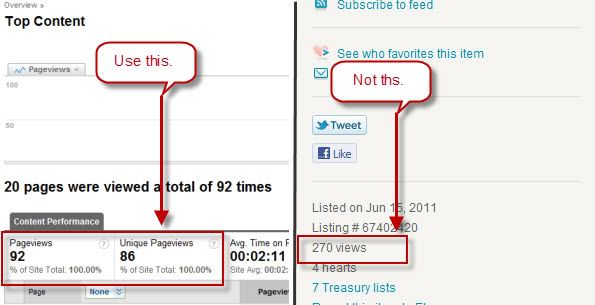

Thanks for sharing this very useful information!
ReplyDelete