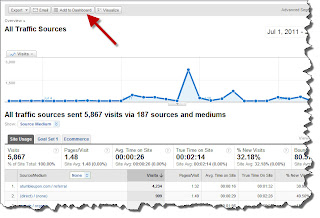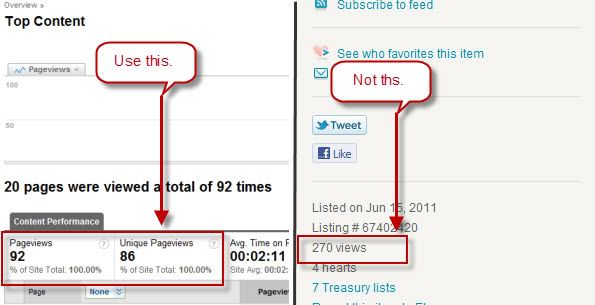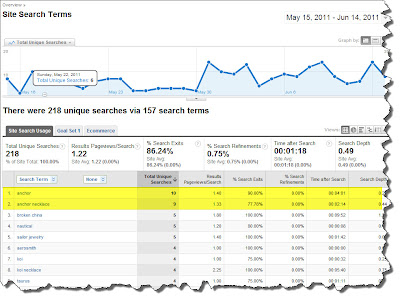Google Analytics is a great tool to help you be successful on the Web. Today I'd like to introduce you to the Referring Sites report--a report that will help you find other sites to leverage in order to continue to build your customer base. But before I go any further, I'd like to remind you (or introduce you) to the fact that the way Etsy has Google Analytics integrated on our shops isn't completely correct. Read this post on
Understanding Traffic Sources to Your Etsy Shop to see what I mean.
Now that I've got that out of the way...
Building links and awareness outside of Etsy is just as important as engaging the community within Etsy. This is because:
1. Search engines like links for SEO. The more quality links you have, the more traffic you get from them.
2. Links bring in more referring traffic.Traffic brings in sales.
3. Links build awareness, which could equal shop features, giveaways, and other opportunities.
So, where can you go to quickly find quality sites to engage for links? The Referring Sites report!
How to Get to the Referring Sites Report
Log-in to Google Analytics (GA) and select Traffic Sources-->Referring Sites from your left navigation. Make sure your date range is long. I'd say view at least 1-2 months worth of data.
Reading the Referring Sites Report
Determining Which Sources Are Best
Ok. So now you're looking at your report. What you're looking for are sites that deliver quality and engaged traffic. How do you measure this? By looking at Pages/Visit, Avg. Time on Site, and Bounce Rate.
Here are some definitions of these:
1.
Pages/Visit: The average number of pages viewed during a visit to your site.
2.
Avg. Time on Site: The average duration of a visit to your site.
3.
Bounce Rate: The percentage of single-page visits (i.e. visits in which the person left your site from the entrance page).
Ok. So we're looking for quality sites that are delivering us traffic. Quality sites are those that give us plenty of pages/visits, a high time on site, and a low bounce rate (50% or less). Of course, these values will be relative based on how your shop performs, so see how how users behave and choose your values accordingly.
Sorting Your Report
A really quick way to get at the best data is by sorting. Pressing the column name will sort your sources from lesser to greater or greater to lesser.
To sort your data even more granularly, use the "Advanced Filter" option at the bottom of your screen. Set your visits to greater than 10 (or higher if you get a lot of traffic) by clicking the down arrow in the green source box and selecting the "visits" radio button. Then press the down arrow in the "Less Than" box and select "Greater Than". Enter "10" in the open field. Now select "Add New Condition" and follow a similar process for bounce rate. Set bounce rate to less than 50%, or higher if your shop's average bounce rate is higher. Press "Apply Filter" and your best referring sites should come up. If the list is short, broaden your filter values by selecting "Edit Filter".
 |
| Click image to enlarge. |
Cleaning the Data
Now, remember how I said Etsy's GA integration isn't 100% accurate. At this point, you need to make sure these referring sites actually sent traffic directly to you. So, click the blue referring site name. This will open another page where there are URLs of the page of the referring site that delivered traffic to you. Click the pop-out arrow to the left of the page URL and that page will open in a new window. Scour the page looking for a mention of your site. Use Ctrl+F to find your link or shop name. If it's there, this traffic source passes the test. If not, review the site. Does it match your market or niche? If it does, add it to the list anyway!
 |
| Click image to enlarge. |
Using the Data You've Found With This Report
So, now you have your site list. Now you need to figure out what to do with it. There are a few options, but get creative.
1. Engage with the community by commenting and sharing.
2. Buy ad space.
3. Hold a giveaway or other promotion.
4. Fan, follow, and subscribe.
Hope this helps. And, as always, post comments and questions!
Get more free online marketing advice for Etsy. Subscribe! It's free, after all. And we all like free.